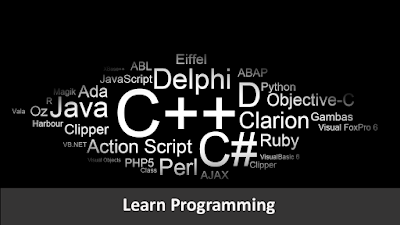Google’s advance in the education field has brought to schools around the globe affordable devices and effortless access to educational content. Google’s latest solution for learning is called Google Classroom. Although Google Classroom will be available at the beginning of the school year to all schools that have adopted Google Apps for Education, its ability to seamlessly integrate Google Docs, Sheets,Drive, Gmail, and more in order to provide a wonderful and highly productive user experience.
Google Classroom is a free web-based platform that integrates your Google Apps for Education account with all your Google Apps services, including Google Docs, Gmail, and Google Calendar. Classroom saves time and paper, and makes it easy to create classes, distribute assignments, communicate, and stay organized.
Teachers can quickly see who has or hasn't completed the work, and provide direct, real-time feedback and grades right in Classroom.
Classroom is available to anyone with Google Apps for Education, a free suite of productivity tools including Gmail, Drive and Docs.
Classroom is designed to help teachers create and collect assignments paperlessly, including time-saving features such as the ability to automatically make a copy of a Google Document for each student. It also creates Drive folders for each assignment and for each student to help keep everyone organised.
Students can keep track of what’s due on the Assignments page and begin working with just a click. Teachers can quickly see who has or hasn't completed the work, and provide direct, real-time feedback and marks from within Classroom.
Benefits for classes
Easy to set up
Teachers can add students directly or share a code with their class to join. It takes just minutes to set up.
Saves time
The simple, paperless assignment workflow allows teachers to create, review and mark assignments quickly, all in one place.
Improves organisation
Students can see all of their assignments on an assignments page, and all class materials are automatically filed into folders in Google Drive.
Enhances communication
Classroom allows teachers to send announcements and start class discussions instantly. Students can share resources with each other or provide answers to questions on the stream.
Affordable and secure
Like the rest of our Google Apps for Education services, Classroom contains no ads, never uses your content or student data for advertising purposes, and is free for schools.
Things You Can Do With Google Classroom
Overall Design & Purpose
Google Classroom’s design is absolutely stunning. Following the latest design trends, the interface is simple, elegant, and free of unnecessary distractions, created to help the user focus on productivity.
Google Classroom features some of the best tools teachers can use to manage and distribute assignments and class announcements. Also, it provides teachers and students with a safe environment to communicate with each other and exchange ideas and comments on educational content. Of course, all these perks come absolutely free, and because this is a Google product, you are guaranteed a user experience of superb quality.
Paperless Classrooms
Regardless of the subject you teach, Google Classroom is a fantastic tool for teachers who wish to create a paperless classroom environment that allows the teacher to have instant access to student work, and manage every aspect of the classroom workflow digitally. With Google Classroom a teacher can manage multiple classes. Within the Google Classroom environment, the teacher can create and distribute assignments and announcements to each class, edit and return student work for revision, grade student work, initiate and participate in whole class or private discussions, and have overall a seamless paperless assignment workflow that eliminates all the tedious and time consuming tasks that take up a lot of instructional time. This extra time can be allocated to learning.
The true power of Google Classroom lies in the fact that it weaves together Google Docs, Sheets, Gmail, and Drive to eliminate the need for hard copies.
This allows teachers to:
• Create a document, a spreadsheet, a presentation, or a form
• Distribute this assignment to students
• Customize due dates, organization of content, and copies of the assignment for every student
Obviously, Google Classroom can be a useful tool for 1:1 and BYOD settings, where every student is able to access class content on his/her device, and receive real-time feedback from their teacher.
Flipped Classrooms
Google Classroom may be the perfect tool a teacher can use to flip a lesson or an entire class. The flipped classroom’s ability to personalize learning to all students and make them take ownership of their learning can be greatly enhanced with Google Classroom. For instance, videos, presentations, and other material can be delivered to students outside of class using Google Classroom. Students can not only access and review content, but also have a safe avenue for online discussions with their teacher or other students that can clarify misconceptions and help students master the content. In addition, due to the fact that often many students have the same questions, Google Classroom’s discussion threads, which are visible to all students, can be a lifesaver for many students, especially for the ones who are too shy to ask questions overtly.
Professional Development
Google Classroom’s primary purpose is be used in the classroom by teachers and students, however, nothing can stop us from finding more creative ways to take advantage of such a wonderful tool of content delivery and organization. Since we are approaching the beginning of the school year, naturally, professional development might be one of the areas that comes first to mind.
Google Classroom can be used by schools and districts to organize and deliver professional development content for teachers. In fact, our school will be one of the first schools in the country that will use Google Classroom for this purpose this coming school year. Trainers/presenters can create a class/training and import the participants/teachers in the class, or simply send them an email with the code to access the class. Before, during, or after the training, the presenter can share with the participants a number of resources such as presentation slides, multimedia files, and other documents. The participants can communicate live with each other during the training, exchanging ideas and working collaboratively on projects.
Finally, after the training, due to the fact that when someone uses Google Classroom, a folder is created in their Drive and all content is saved in that folder automatically, the participants will have access to all of the materials they used or developed in the training, not to mention the fact that during the training they will have gained a lot of knowledge about how to use Google Classroom with their own students!