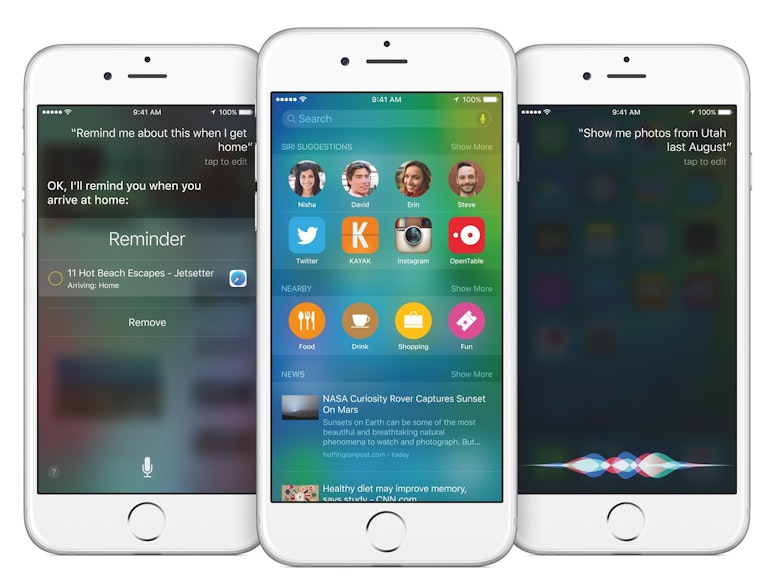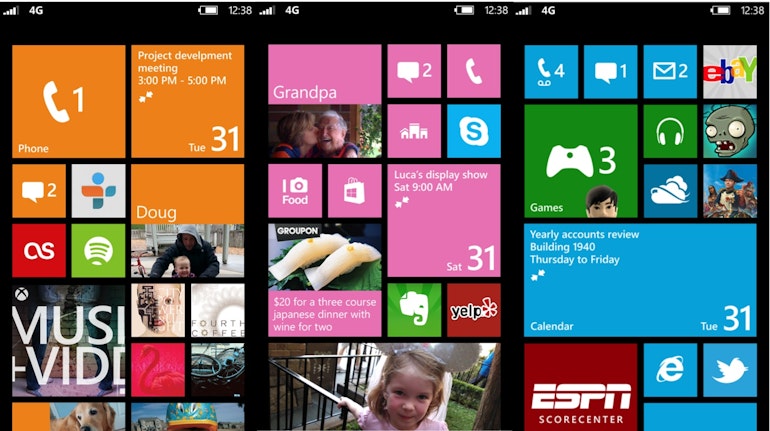When you use the internet you use data whether it's reading a web page, sending an email, or watching BBC iPlayer.
With our Mobile Broadband, you buy a data allowance which is used up when you're online.
Our data allowances come as packages of gigabytes (GB) which are broken down into megabytes (MB) and 1GB is equal to 1024MB.
If you usually use the internet to browse websites and check your email, you'll probably only need between 1-3GB each month. This will give you up to 30 hours to surf the web, while giving you enough data to download nearly 100 songs.
If you use the internet more often, 12-15GB will give you enough data to stream videos, download music or play games online.
- visiting a website uses less than 1MB of data
- a four minute song uses about 6MB
- a five minute YouTube video could use up to 15MB
- watching iPlayer for an hour uses about 700MB.
Mobile internet usage has ballooned with the mass popularity of smartphones, offering faster and more efficient ways of doing anything from watching TV, playing games or streaming music on your mobile phone. As result of this demand, data allowance plans of 1GB, 2GB or 5GB are being offered by mobile phone companies.
However, when searching for mobile phone tariffs, it can be hard to know how much download allowance to go for, or how much you are likely to use.
Here's a quick guide so you can calculate how much mobile phone data you actually need.
- What do Kb, Mb and Gb stand for?
- How much mobile phone internet data limit should I go for?
- How many megabytes or gigabytes of data will I use for mobile phone internet?
- How much mobile phone data do I need?
- Can I get an internet data allowance with a pay as you go phone?
- How much does it cost if you go over your mobile phone internet limit?
- What is a fair use policy?
What do Kb, MB and GB stand for?
These are the units for measuring the digital information you will download or store on your phone. Kb stands for kilobyte and just over 1000Kb make up one Mb. MB stands for megabyte and is made up of approximately 1000 bytes.
About 1000 megabytes makes up one GB - as in gigabyte. Most mobile phone tariffs will have a limit of a certain amount of megabytes or gigabytes of data that you're allowed to download per month.
How much mobile phone internet data limit should I go for?
It can be tempting to go for the most amount of internet that is offered as part of a tariff.
However, this may not be the best value for money if you are unlikely to use it all.
In fact, it may work out to be quite a bit cheaper if you opt for a tariff that best suits your mobile internet habits on a daily or monthly basis.
How many megabytes or gigabytes will I use for mobile internet usage?
This can vary dramatically from person to person. Some people may only want to check their email and some may want to download a lot of games, music and videos to their phones.
It is important to gauge what kind of user you are and how much data you are likely to use. Here's a rough guide to what kind of user you might be:
Low data user - 'I'll use it every so often, to keep up with friends and interesting news'
You like to look at web pages, or check your email online through a provider such as Hotmail, Gmail or Yahoo!. You check your Facebook or Twitter online reasonably often.
You don't play a lot of games on your phone or download music directly on the phone.
You may occasionally use at your mobile for chatting online or watch the odd video clip. You are unlikely to use your internet for more than an hour a day.
Medium data user- 'I need it for my email and browsing the internet when I'm bored on the train'
You download email daily to your phone, via an on board or downloadable email client such as Gmail.
You spend quite a bit of time browsing the internet, and download a few games or applications a month.
You like to watch video on online streaming sites such as iPlayer every so often and perhaps download a few songs now and then too.
Heavy data user - 'I rely on my phone for both entertainment and work'
You send and receive quite a few emails daily, often with attachments. You watch videos online several times a week and are likely to download a lot of applications and games as well as music for your phone.
Additionally, you may rely on your mobile internet for work as well as social communication and need to use your phone for internet access several hours daily.
If you are a low user, you may want to opt for more minutes and texts and a lower internet allowance, such as 100MB.
If you are a medium user, many find 500MB is more than enough internet for their mobile phone.
If you are a heavy user, however, you may want to look at mobile phone tariffs with 1GB or more data allowance.
How much mobile phone data do I need?
Some downloads and apps are easier to measure than others.
For instance, if the app you're about to download is as large as 100 Mb, or even more, it should clearly stated in the app description section, so you can decide if you want download it using your inclusive data package.
However, other functions that are part of your everyday use may consume a varying amount of data and could catch you by surprise.
For instance, some of your emails might have large attachments that may take a lot of data to download, or some webpages may have more video or image content than others, which means they use more data to download.
Vodafone use the following assumptions to calculate how much mobile internet data the following activities could approximately take:
Action: data usage (amount downloadable with a 500MB allowance)
- Download a webpage: 100kB (5000 pages)
- Check your email: approx. 100kB per email (500 000 basic, 1,000 with attachments)
- Instant message: 100kB per Instant Messenger session (500 hours)
- Download a document: 100kB per page (5000 pages)
- Download a song: 5MB per music track (100 songs)
- Download a photo: 2MB per photo (250 photos)
- Watch a video: 1000kB per minute of video watching. (1 hour of watching)
- Back to top of page
Can I get an internet data allowance with a pay as you go phone?
Many mobile phone providers now offer pay as you go mobile phones that you can top up with internet allowance as well as minutes and texts. All you need is a phone with mobile internet capabilities.
How much does it cost if you go over your mobile phone internet limit?
How much it is likely to cost you for going over your allotted mobile phone internet limit is variable, depending on which tariff you have chosen, and which network you are with.
However, in most cases you may find it is very expensive to exceed your mobile data limit. So it is important to find a tariff that matches your data needs.
We strongly advise that you confirm your network beforehand to ensure you choose the right data package to avoid a bill shock at the end of the month.
What is a fair use policy?
Some mobiles will simply limit your internet usage rather than charge extra - called a 'fair use' policy.
This means that you will not incur an extra charge when you use up your monthly allowance, but you may be penalised if you go over what the network decides is 'fair'- often around 500MB.
Depending on your network provider, this may only mean that your internet speed will be considerably reduced, so you will not be able to stream long videos or download large applications.