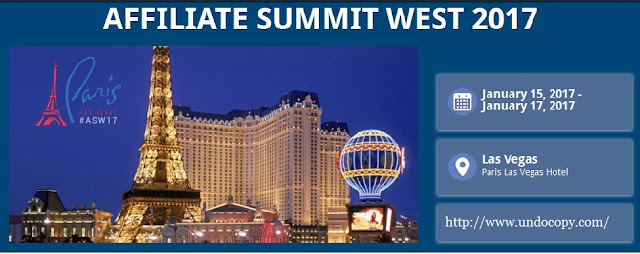There are multiple different types of file systems a hard drive or removable media can be formatted. But which format is the best choice to use? It depends on the situation.our Windows system partition must be NTFS. If you have a secondary drive alongside Windows and you plan on installing programs to it, you should probably go ahead and make it NTFS, too.
We will discuss some of the most popular formats out there..
NTFS – NTFS, short for WIndows NT File System, is a propitiatory file system created by Microsoft for its Windows line of opperating system. Initially created for Windows NT 3.1, it has been used for all of its NT line of opperating system; including, Windows NT 3.5, 3.51, 2000 and Windows XP, Vista, 7, and 8 as well as Windows Server 2003, 2008, 2008 R2, 2012, Home Server, Home Server 2011 and future desktop and server operating systems.
NTFS
NTFS is the modern file system Windows likes to use. When you install Windows, it formats your system drive with the NTFS file system. NTFS has file size and partition size limits that are so theoretically huge you won’t run up against them. NTFS first appeared in consumer versions of Windows with Windows XP.
Aside from these limitations, NTFS is packed with other modern features. It supports file permissions for security, a change journal that can help quickly recover errors if your computer crashes, shadow copies for backups, encryption, disk quota limits, hard links, and other various features. Many of these are crucial for an operating system drive — especially file permissions.
Your Windows system partition must be NTFS. If you have a secondary drive alongside Windows and you plan on installing programs to it, you should probably go ahead and make it NTFS, too.
However, NTFS just isn’t as compatible with other operating systems. It’ll work with all recent versions of Windows — all the way back to Windows XP — but it has limited compatibility with other operating systems. By default, Mac OS X can only read NTFS drives, not write to them. Some Linux distributions may enable NTFS-writing support, but some may be read-only. None of Sony’s PlayStation consoles support NTFS. Even Microsoft’s own Xbox 360 can’t read NTFS drives, although the new Xbox One can. Other devices are even less likely to support NTFS.
Compatibility: Works with all versions of Windows, but read-only with Mac by default, and may be read-only by default with some Linux distributions. Other devices — with the exception of Microsoft’s Xbox One — probably won’t support NTFS.
Limits: No realistic file-size or partition size limits.
Ideal Use: Use it for your Windows system drive and other internal drives that will just be used with Windows.
As of right now, most Microsoft’s Windows operating systems support the file format (excluding DOS based operating systems like Windows 9x series). Additionally most Linux distributions support it provided by its NTFS-3G driver. Since Mac OS X 10.3, Mac machines are only able to read NTFS drives, though there are builds for the NTFS-3G driver through FUSE that allow the Mac operating system to read and write NTFS drives. People started to notice that Mac OS X 10.6 have the ability to write to NTFS drives, but was disabled since the feature was unstable and lead to kernel panics.
HFS / HFS+ – HFS is a file system created by Apple for use with floppy disks and hard disks on the earlier Mac operating system. Since then, it has been dropped from the Mac operating system starting with Mac OS X 10.6, and replaced with HFS +.
HFS + was introduced with the release of Mac OS 8.1 and has since been used as the main file system for the Mac operating system.
As of right now, HFS + has been able to be read and written in the Mac operating system since Mac OS 8.1. Additionally, Linux has the ability to read and write HFS + partitions up to 2TB; as drives greater than 2TB have been prone to corrupt the HFS + formatted drives in Linux; though attempts to fix it is in place. In Windows Apple has released a read only HFS + driver for Windows XP and higher; though freeware like HFSExplorer has been created to support reading of these formats of drives.
ext / ext2 / ext3 / ext4 – ext, short for extended file system, was created in 1992 as the first file system specifically for Linux. Since then it has been succeeded by ext 2, then ext 3, and ext 4.
exFAT
exFAT was introduced in 2006, and was added to older versions of Windows with updates to Windows XP and Windows Vista.
It’s a file system optimized for flash drives. It’s designed to be a lightweight file system like FAT32 without all NTFS’s extra features and overhead, but without FAT32’s limitations.
Like NTFS, exFAT has very large file size and partition size limits. This means you can store files that are larger than 4 GB apiece on a flash drive or SD card if it’s formatted with exFAT. exFAT is a strict upgrade over FAT32, and should be the best choice for external drives where you want a lightweight file system without FAT32’s file size limits.
exFAT is also more compatible than NTFS. While Mac OS X includes only read-only support for NTFS, Macs offer full read-write support for exFAT. exFAT drives can be accessed on Linux by installing the appropriate software.
While exFAT is compatible with Macs — and will be compatible with some devices that don’t support NTFS, like digital cameras — it still isn’t quite as compatible. Microsoft’s own Xbox 360 doesn’t support it, although the Xbox One does. The PlayStation 3 doesn’t support exFAT drives, although the PlayStation 4 reportedly does. Various other older devices may only support FAT32 instead of exFAT.
Compatibility: Works with all versions of Windows and modern versions of Mac OS X, but requires additional software on Linux. More devices support exFAT than support NTFS, but some — particularly older ones — may only support FAT32.
Limits: No realistic file-size or partition-size limits.
Ideal Use: Use it for USB flash drives and other external drives, especially if you need files of over 4 GB in size. Assuming every device you want to use the drive with supports exFAT, you should format your device with exFAT instead of FAT32.
As of right now, the current file system for Linux, ext 4, only has support for Linux as there is little support for the ext formatted disk for non-Linux operating systems. Currently, ext4 formatted hard drives are not able to be fully read or written on Windows. Current Mac operating systems only allows reading of ext 4 drives.
FAT / FAT 16 / FAT 32 – FAT, short for File Allocation Table, is the most compatible format for storing data. Originally designed in 1970 for floppy drives, it has been used in hard drives, USB flash drives, memory cards, and Microsoft DOS and Windows operating systems since Windows 1.0 to Windows ME .
FAT32
FAT32 is the oldest file system here. It was introduced all the way back in Windows 95 to replace the older FAT16 file system.
This file system’s age has advantages and disadvantages. Because it’s so old, it’s the de-facto standard. Flash drives you purchase will often come formatted with FAT32 for maximum compatibility across not just modern computers, but other devices like game consoles and anything with a USB port.
Limitations come with that age, however. Individual files on a FAT32 drive can’t be over 4 GB in size — that’s the maximum. A FAT32 partition must also be less than 8 TB, which is less of a limitations — but still a noticeable one if you have a new, high-capacity mechanical drive.
While this file system is okay for USB flash drives and other external media, you won’t want to use this for an internal drive. It lacks the permissions and other security features built into the more modern NTFS file system. Modern versions of Windows can no longer be installed to FAT32, and must be installed onto drives formatted with NTFS.
Compatibility: Works with all versions of Windows, Mac, Linux, game consoles, and practically anything with a USB port.
Limits: 4 GB maximum file size, 8 TB maximum partition size.
Ideal Use: Use it on removable drives for maximum compatibility with the widest range of devices, assuming you don’t have any files 4 GB or larger in size.
Since then, FAT has gone through different variations with FAT 16 and FAT 32. Although it has some advantages, it has its disadvantages. FAT formatted drives do not have built-in mechanisms to prevent newly written files from becoming scattered across the partition; thus de-fragmentation are usually needed to keep the device organized. Additionally, a single file can be at most 4GB and drives can be at most 2TiB.
As of right now, FAT is compatible with almost all operating system and devices.
exFAT – exFAT is a propitiatory file system created by Microsoft for flash drives in situations where NTFS is not feasible due to its data structure overhead or file size limit of FAT 32. exFAT brings to max to 512 TiB, allowing files to be bigger than 4GB, and more features not in FAT formatted drives.
It also increases the speed with which those files can be accessed. The exFAT file system not only facilitates large files for use of audiovisual media, it enables seamless data portability and an easy interchange between desktop PCs and a variety of electronic devices. A number of companies have integrated the file system into devices such as mobile phones, PCs, and cameras.
NTFS is ideal for internal drives, while exFAT is generally ideal for flash drives. However, you may sometimes need to format an external drive with FAT32 if exFAT isn’t supported on a device you need to use it with.
Right now, exFAT is compatible with Windows XP (with an update KB 955704) Windows Vista SP1, and higher as well as Mac OS X 10.6.5 and higher operating systems. Though exFAT is supported in Windows XP and higher as well as Mac OS X 10.6.5 and higher, other operating system as well as devices have little to no support for the file system.
RAID – RAID, short for redundant array of independent disks, is a category for storage drives, that allow two or more drives that can set fault tolerance (in case a drive fail) and/or performance. Although RAID is rarely used on personal computers, it is used in servers to store data in multiple places to improve performance and redundancy. Unlike other formats RAID requires either a software or a hardware to implement RAID.